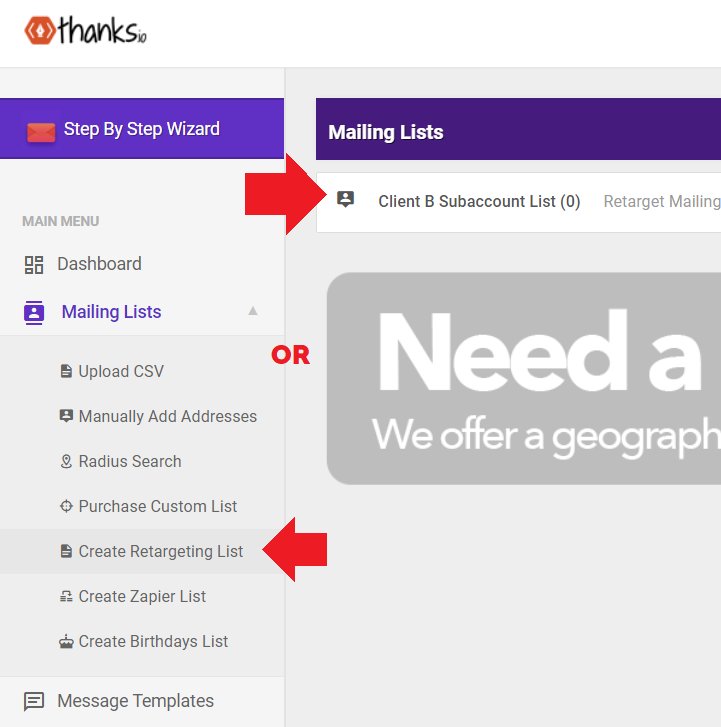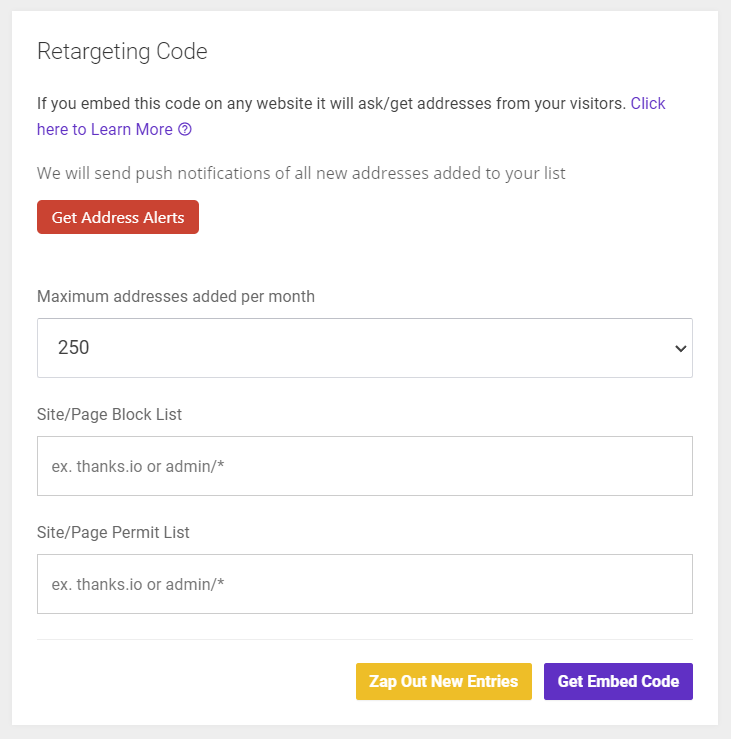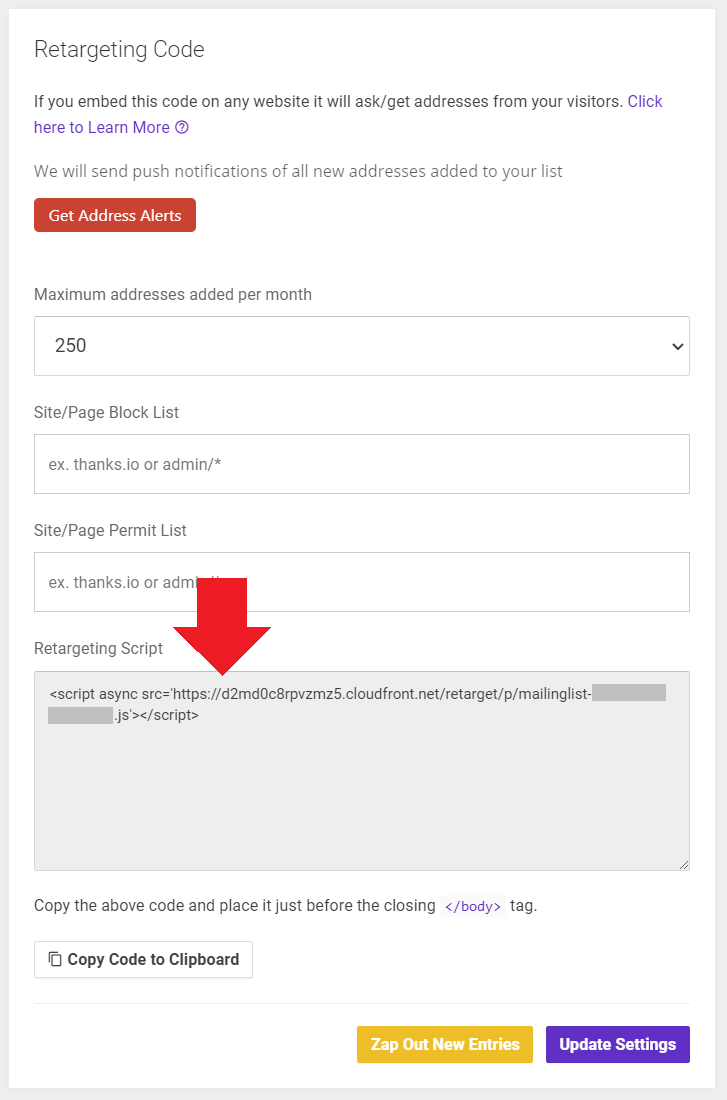Capture & Add-to-List: VisitorView Website Retargeting
What is VisitorView?
Visitor View is a script that can automatically capture website visitors as leads, without asking them to sign up or enter any information.
How Does It Work?
Just add the VisitorView script into any part of your web page before the closing </body> tag in HTML.
It will automatically run whenever the page loads, capturing up to 30% of traffic.
For each lead captured, you are charged $0.20.
Additional Information -|-
Visitors who are successfully identified by their location are skip-traced automatically against multiple data sources.
The script will return their real name and mailing address. If it finds an email and/or phone number, it will include that as well.
A mailing address is the minimum amount of information returned for $0.20.
Usage Example
VisitorView can return information that is specific to that visitor's browsing history.
For example, let's say you are advertising yellow shirts, red shirts, and blue shirts. You install the visitor view script on the landing page in your advertisement.
Then, a website visitor, who is browsing at home, comes along who clicked on your advertisement for yellow shirts.
When the script runs successfully, you would have captured what kind of product they were interested in, usually their name as well, and their address.
Because they are deposited into a thanks.io mailing list, you can have a dynamic postcard delivered to them (via a thanks.io campaign) that thanks them for their interest in yellow shirts, and should they be interested in other colors, they can save 15% off their next purchase. Depending on your landing page data, it can bring in product images to automatically customize each mailer to be as relevant as possible.
How To Use VisitorView
Create New or Open A Retargeting List
First, we'll create a list specifically for the contacts we capture via retargeting from your website.
Click on Mailing Lists, then click on Create Retargeting List. Or, open an existing Mailing List.
Find the 'Retargeting Code' section on the left, and down a bit.
Maximum addresses added per month: Set this to limit how much your script will run. Each successful lookup is $0.20. All transactions are recorded in billing.
Site/Page Block List: Add URL's or pages/paths that you do NOT want the script to run on. Useful when dealing with a CRM that offers Global Header and Footer customizations.
Site/Page Permit List: Add URL's that you want the script to run on ONLY. Useful when creating scripts for specific landing pages, to connect them to specific mailing lists.
Set your options and click Get Embed Code which will reveal the snippet to copy.
If the gray 'Retargeting Script' snippet box does not appear, refresh the page.
Install Code
Click on the 'Copy Code to Clipboard' button and add it to your website, before the closing </body> tag.
In most systems/CRM's, this place before the closing </body> tag of your website is usually called the website footer.
Paste the copied code into your website and you're done! It runs automatically. In the case where we cannot identify the visitor, we will prompt them to share their location via the standard browser request for location access prompt.