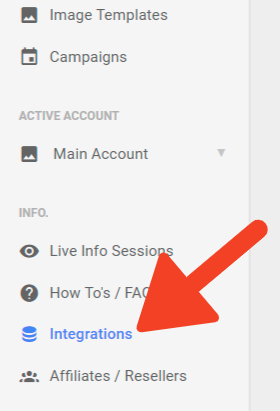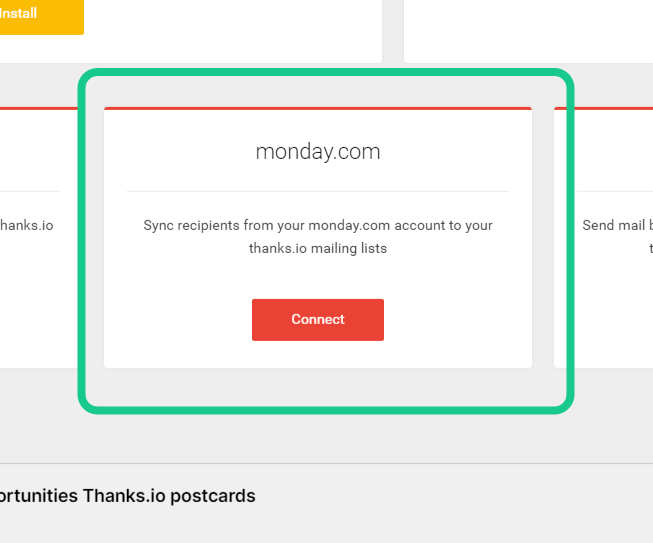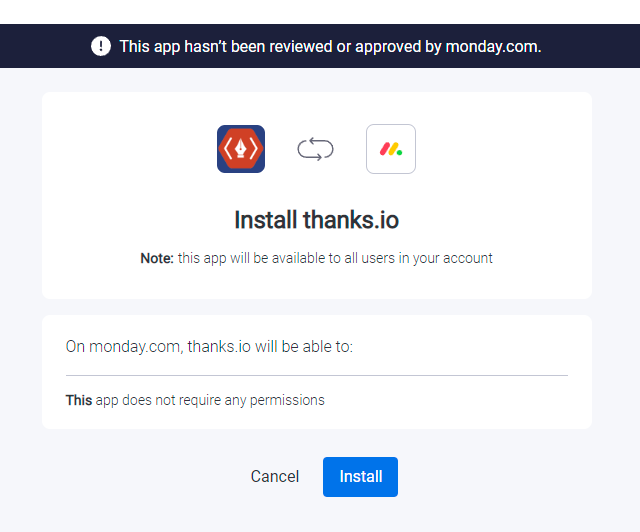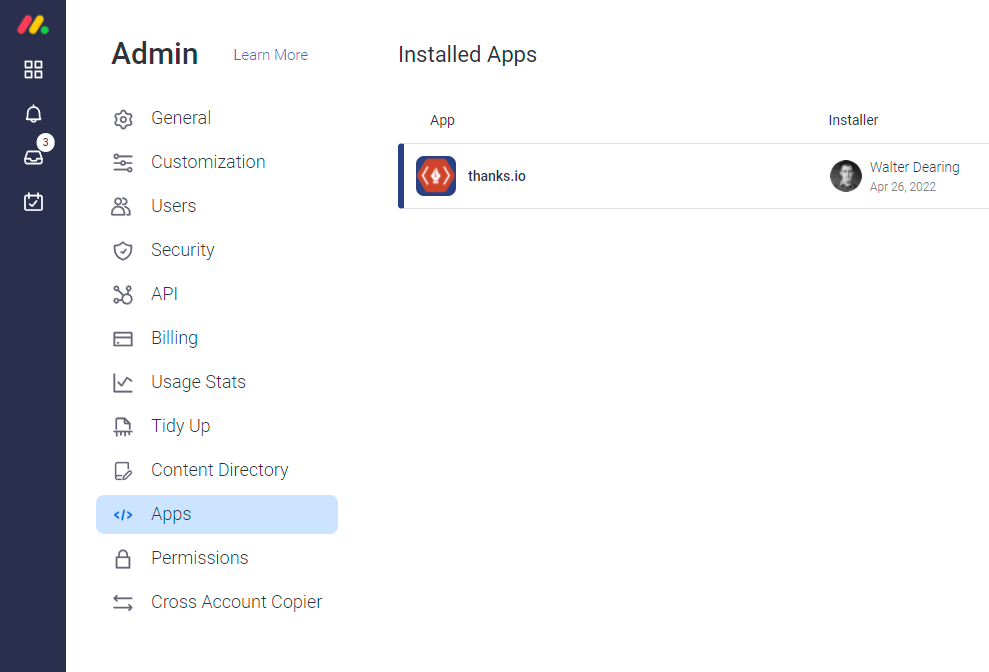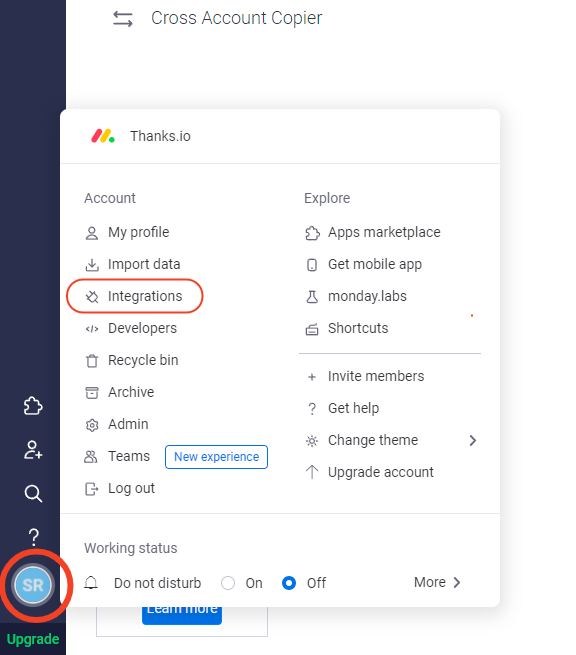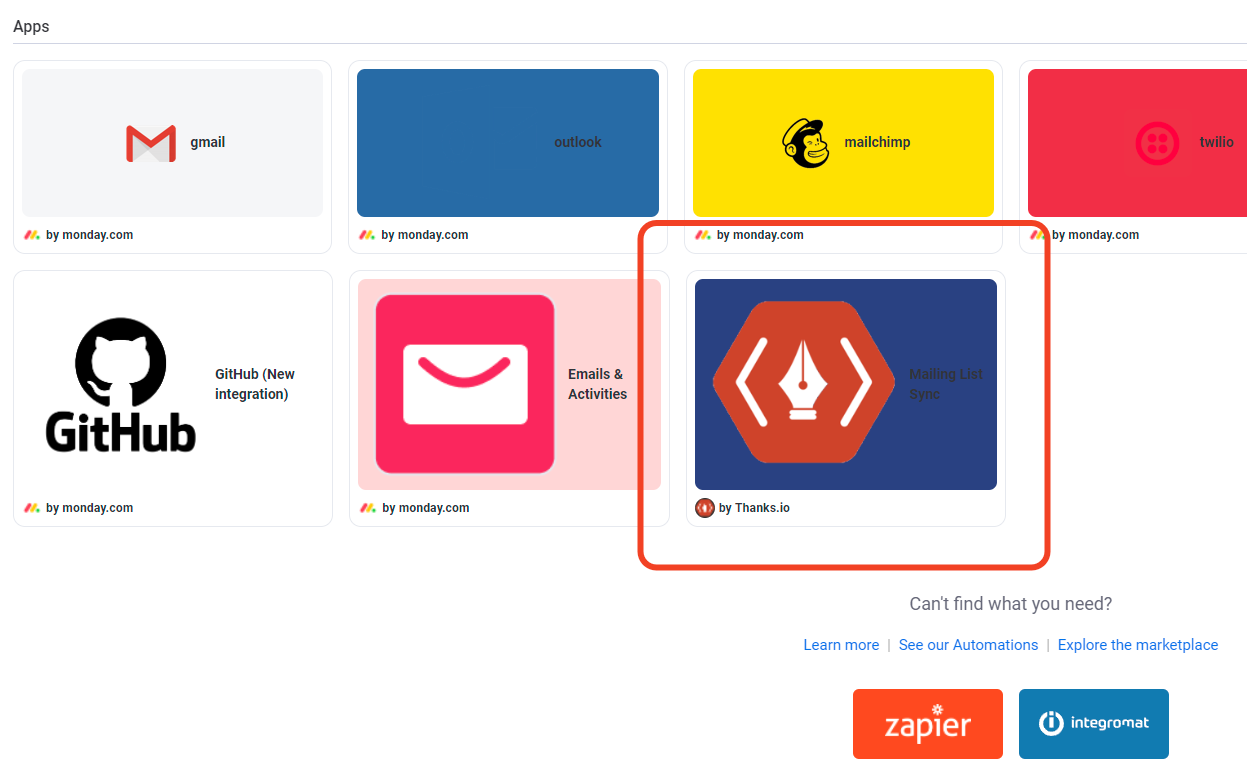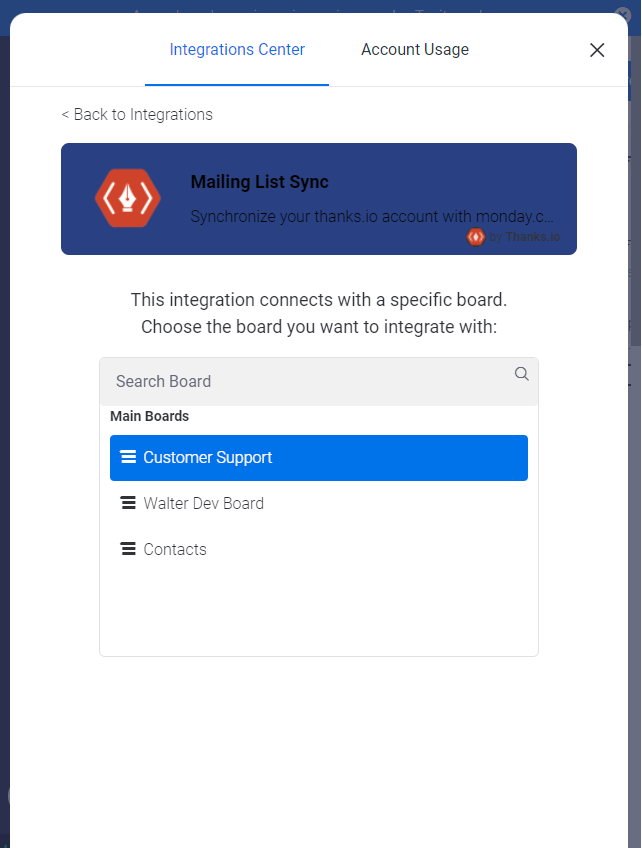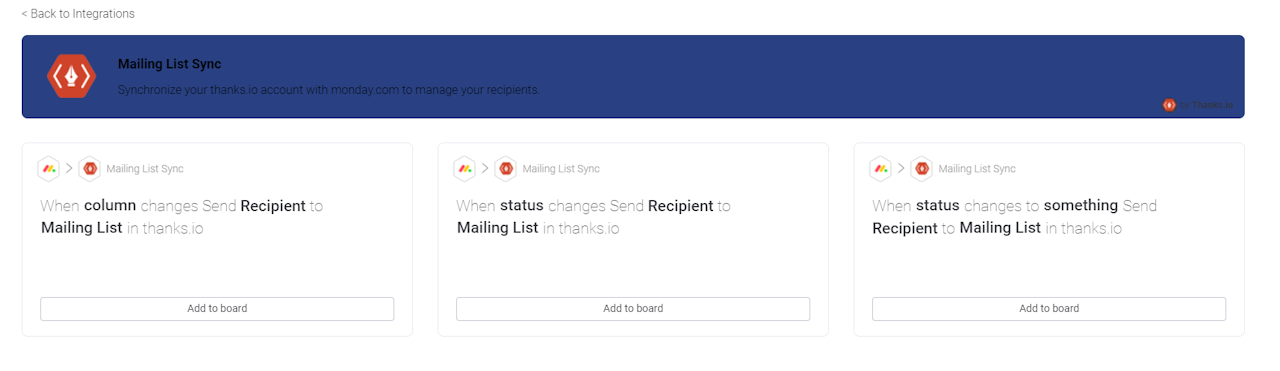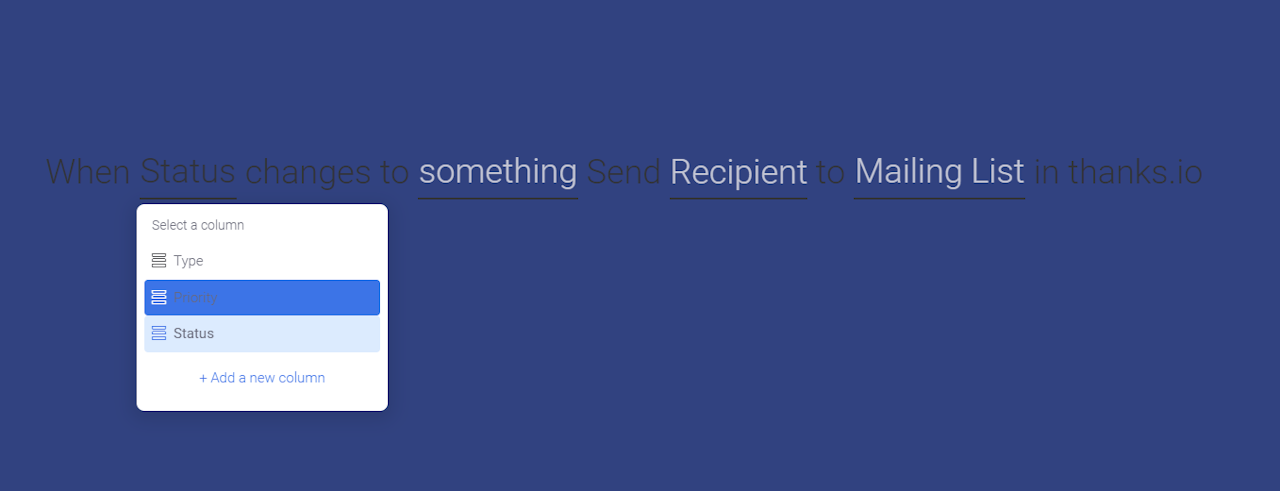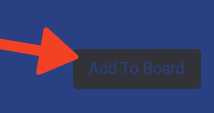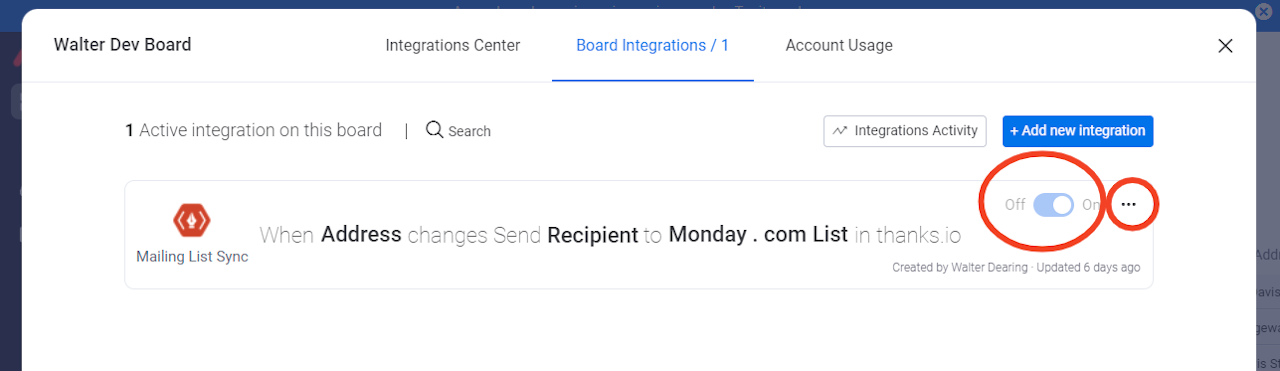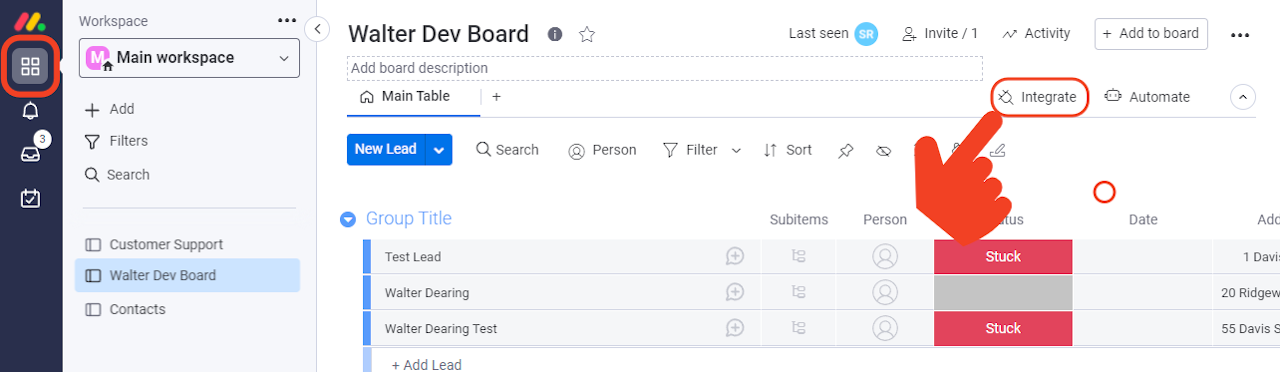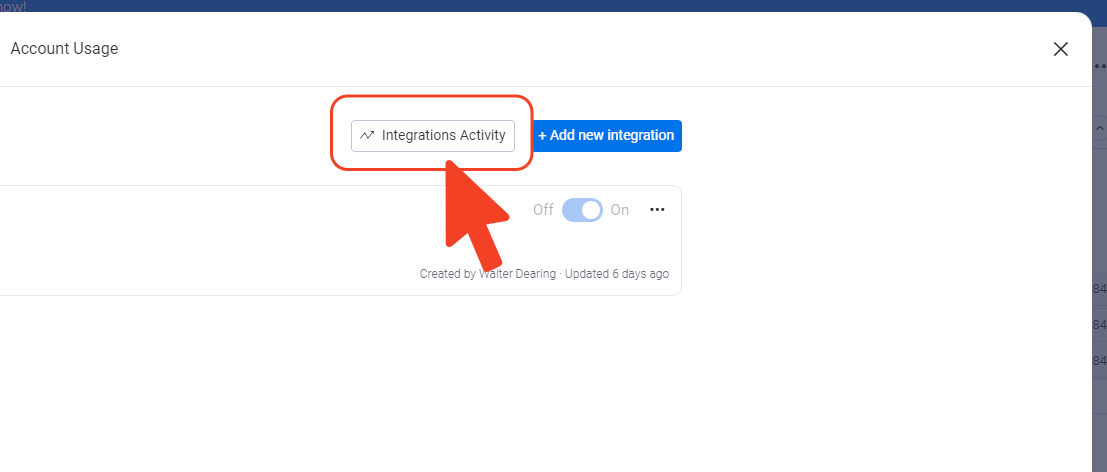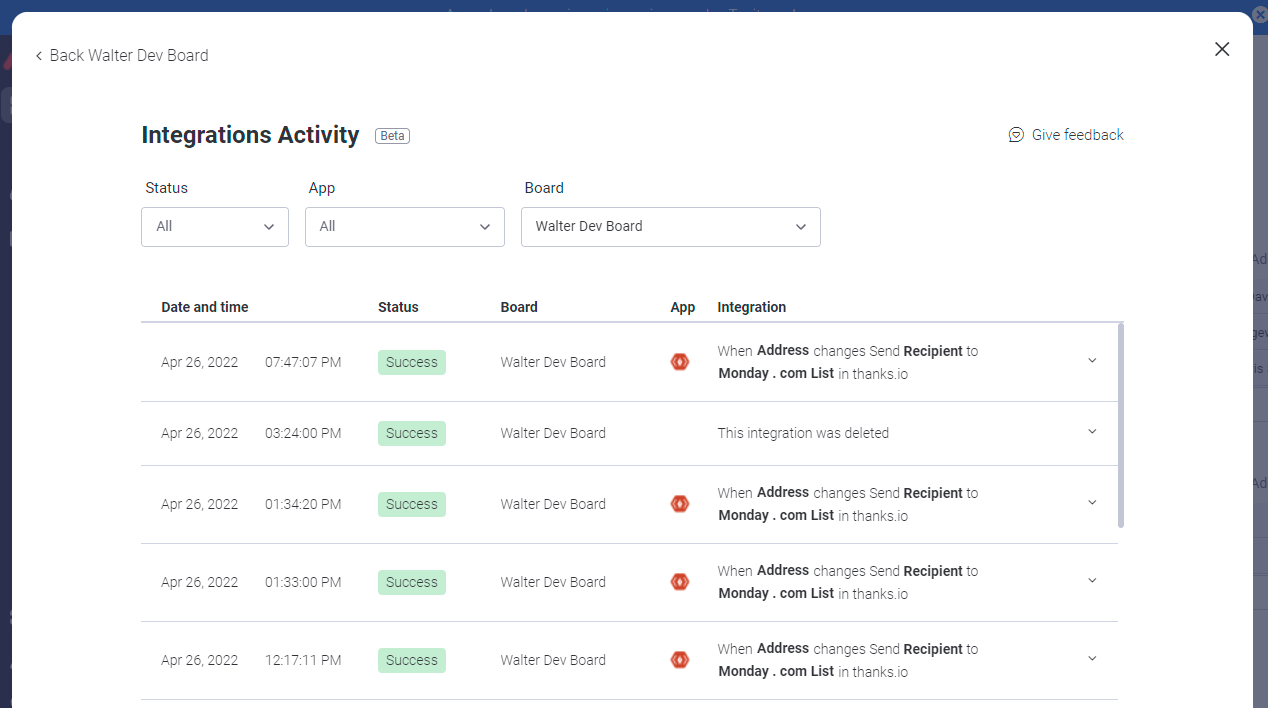Connecting Monday.com And Thanks.io
You can connect Monday.com with a Mailing List Sync. Make updates to your boards which adds data to a thanks.io mailing list. Automatically send to your list with built-in thanks.io Campaigns.
Begin by clicking on 'Integrations'
Click connect on the monday.com tile
Click Install
Once installed, thanks.io will be visible on your apps page.
Open your main menu from the bottom left corner of your monday.com dashboard, and select 'Integrations.'
Choose Mailing List Sync
Select which monday board you want to send contacts from.
Now, you can choose what kind of update to a contact in monday syncs that contact to a thanks.io mailing list.
You can use either a general column or status update, or you can setup a specific status to trigger the sync.
Now, you will set the specific variables for the sync trigger.
Click on each white link to select a value from it to configure the sync trigger.
When clicking on 'Recipient', you will match your fields from monday.com to the available fields in thanks.io. Be sure to set at least a name and complete address. The custom 1 and 2 fields are mail merge fields available for dynamic image templates or message templates.
Click 'add to board' at the bottom right.
You will see your configuration added to the integrations interface. You can turn the integration on/off as needed.
Test the integration by setting it to 'On.' Then, change a contact or lead in your board to match the conditions of the sync.
It should trigger nearly instantly.
Integrations Log/History
Whenever you are in a Monday board, you can click integrations at the upper right side. From here you can add more integrations or review the integrations that have been running.
Click Integrations Activity
The integrations activity will show you what has been running (or not running) which may aid in troubleshooting your new automations/syncs.