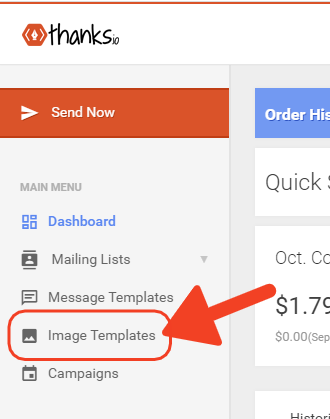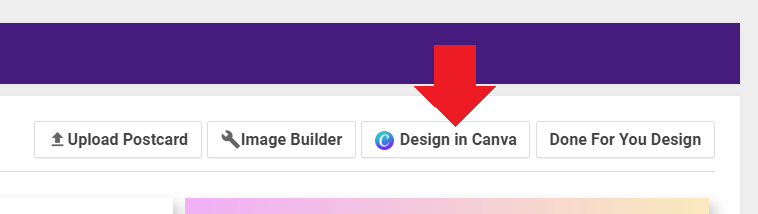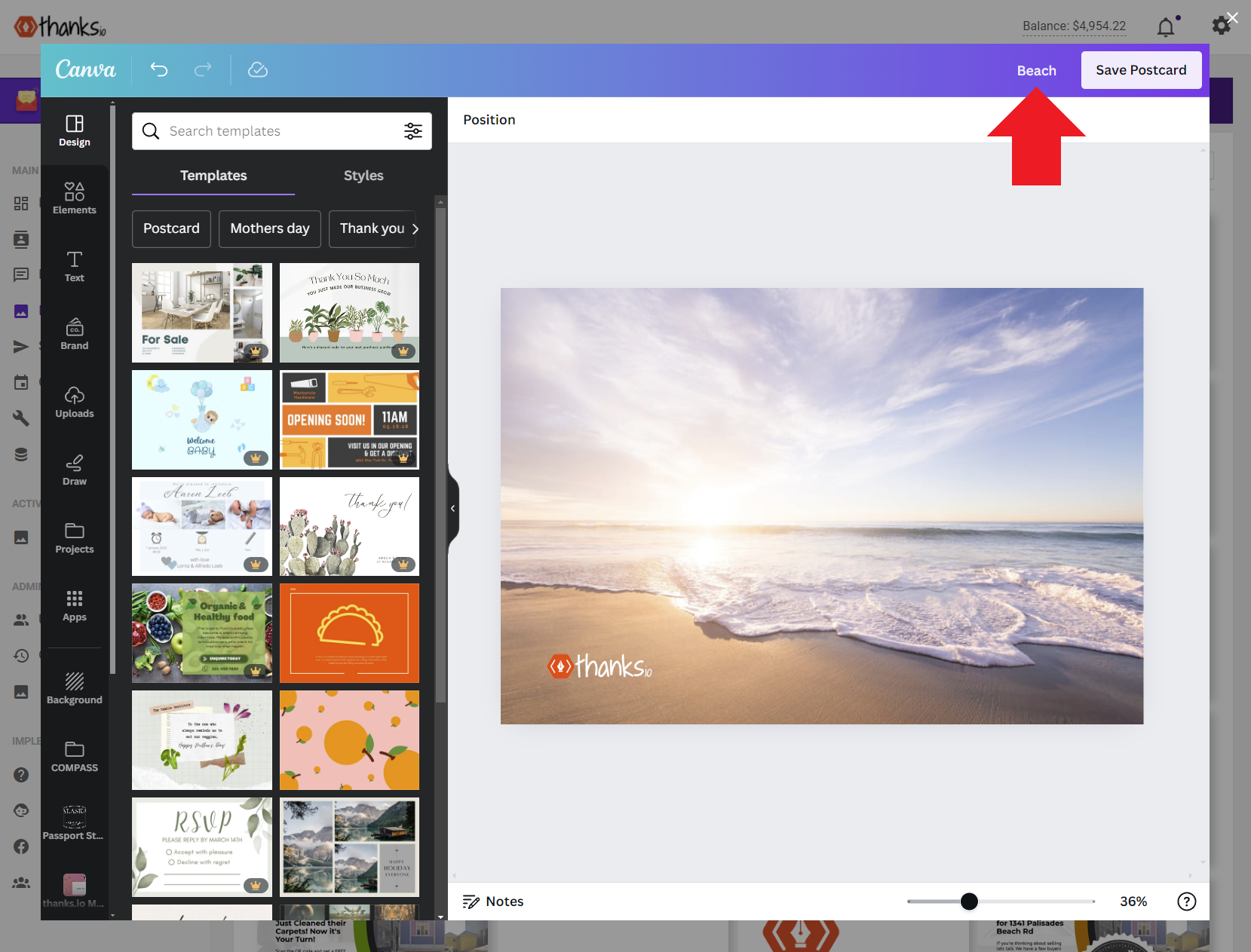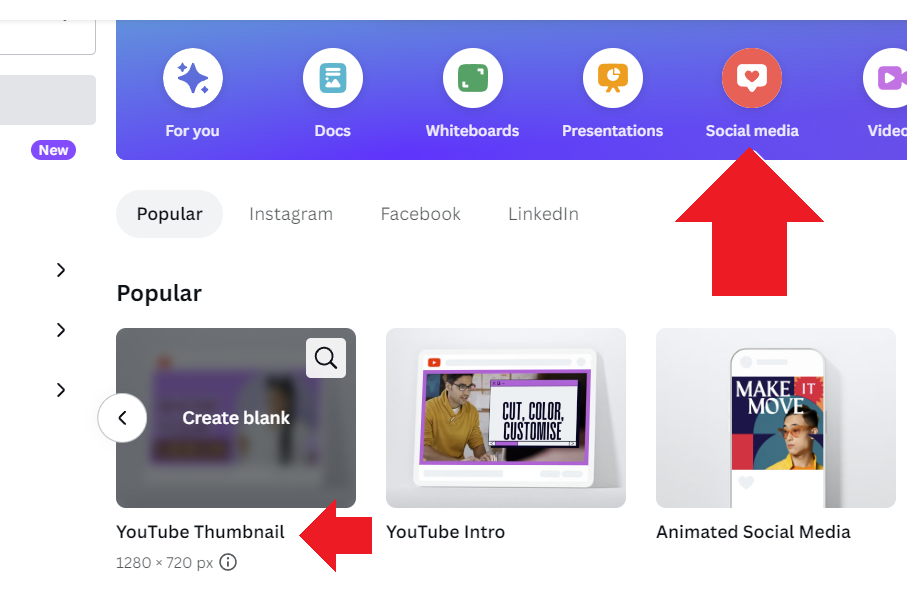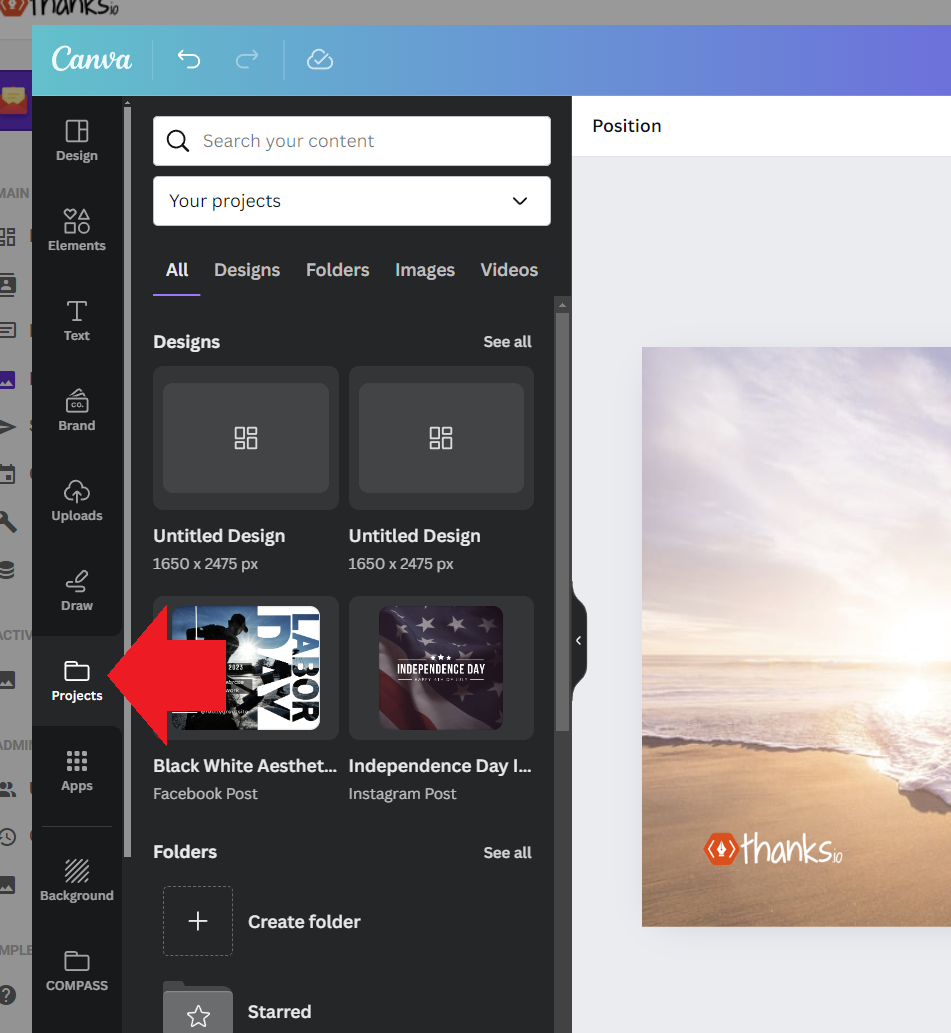How To Create A Template Using Canva
You can use any design you've made in Canva in thanks.io, or you can make one from scratch in thanks.io.
To get started, open Image Templates on the left.
Create Postcard
At the upper right hand side of the page, find the top right corner of the Postcard section, and click on 'Design in Canva.'
Login to Canva
The first time you do this, you will be asked to connect your Canva account.
Changing your connected Canva Account in thanks.io - If you want to change the Canva that is logged into thanks.io, delete your browsers cookies, restart your browser, and login again with the account you want to store.
Temporarily change the connected Canva account - You can open your dashboard in a private/incognito window to connect any Canva account temporarily. Just log into thanks.io again.
The first thing you should do is name your card.
Tip: Easy To Get Great Designs - Use the 'Design' tab on the left to browse Canva.com templates. The results will try to match the size of your chosen mailer. If you're having trouble finding templates, or are struggling for ideas, I highly recommend browsing the 'You Tube Thumbnail, or Instagram post category for inspirations on canva.com directly. The social media formats all look great and there's an enormous amount of free content available. YouTube thumbnails in particular are designed to get attention. Your postcard will work the same way. Instagram may be useful for getting a look and feel you have in mind for a branding-minded mailer.
All of the Canva.com content you may have created previously is always accessible under the 'Projects' folder on the left. You can click any available design you found previously that's stored here and it will re-arrange itself automatically to match your mailer format.🥳
How To Access / Request Access To Canva Designs
You can open any design created in thanks.io on the canva.com site: https://help.thanks.io/en/articles/1814977