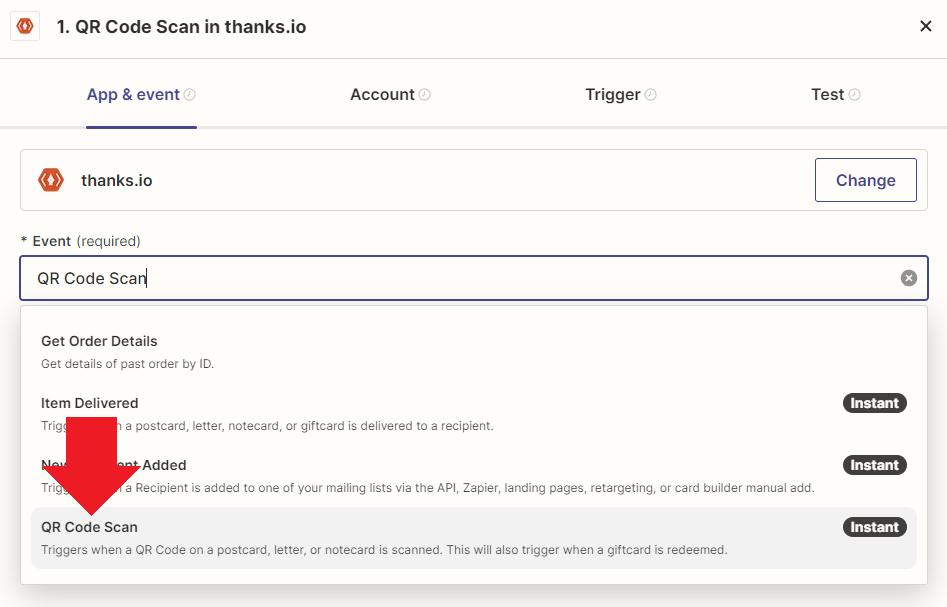QR Codes in thanks.io
Thanks.io includes a QR code generator. When recipients scan the QR, you are notified of that individual scan.
-
You will receive an email notification.
-
Additional emails may be CC'd on notifications. To enable this, add the additional recipient(s) to a message template.
-
-
A 'QR Code Scan' Zapier event is fired.
In order to to be notified, you must enter the QR code URL into either a Message Template, Mailing List, or supply it with your API/Zapier call.
If you want to use your own QR notification system, you can simply forego supplying the URL and just incorporate your code into your design.
-
Add A QR To A Message Template : https://help.thanks.io/en/articles/1973569
-
Add A QR To A Mailing List : https://help.thanks.io/en/articles/1979137
-
Specify a QR Code in your Zap : https://help.thanks.io/en/articles/1979713
Because you can set a QR in three places, here is the pecking order:
Mailing List > Message Template > API/Zapier
QR Codes can be in a few places depending on a mailer type. These are the only locations available since we generate each code,
Message Template: Message Template controls the position of the code on almost all mail types, excepting in the case of Gift Cards, where a QR is not available to be set. To see where it shows, enter a URL, and wait for the preview to refresh. If it is not refreshing, try messing with the message template like adding a space and getting it to update that way.
Postcard Front: A QR Code can be printed on the design side of the card if you leverage our Dynamic Templates.
.png?width=180&height=52&name=image%20(1).png)