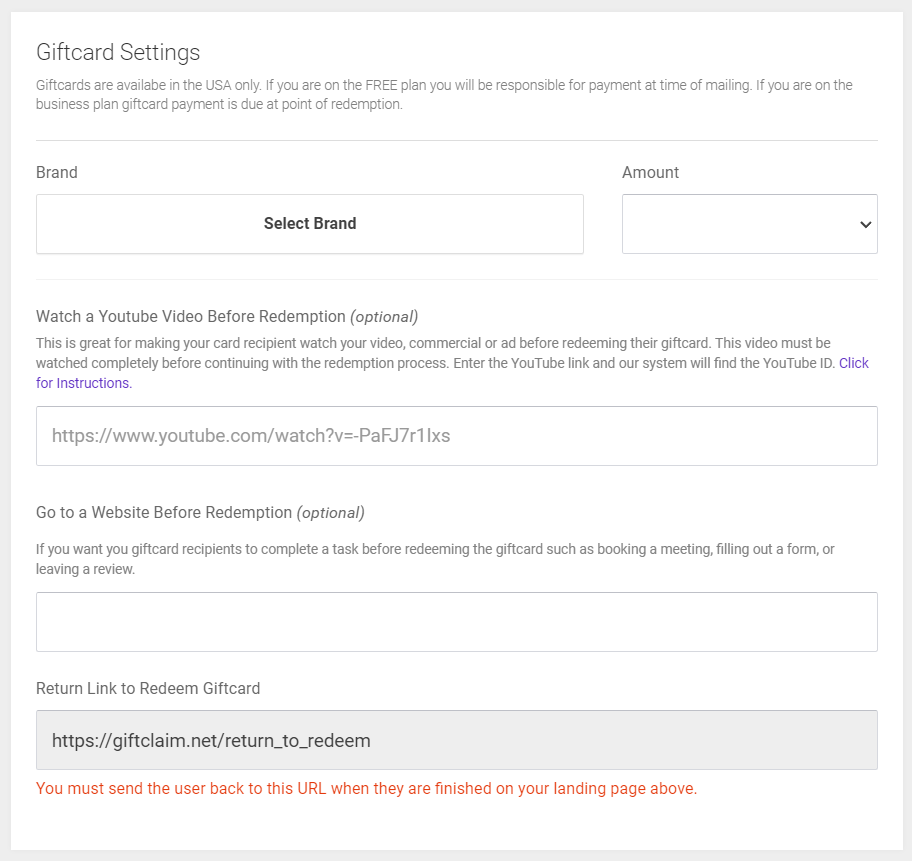Gift Card Settings/Gating
Gift Card Settings can be found just beneath the space to compose your handwritten message:
First, you can specify the Gift Card Brand and Amount.
The next two fields control gating.
Gating is a process by which the recipient, upon scanning the QR code to redeem their gift, is first sent to someplace else to complete an action before they can redeem their gift.
You can opt to ether have them watch a YouTube video, or visit a website such as a Calendly link or an online form to fill out.
In the case of YouTube, simply supply the URL to the video. They will be automatically redirected to redeem their gift upon watching it to the end.
In the case of going to a website, you supply the link to the site/form/booking for them to complete. This will only function correctly if the third party you are sending them to has the ability to redirect them automatically after they complete the action you desire. You must setup your redirect using the 'Return Link to Redeem Giftcard' URL shown at the bottom in the gray box.
When A gift card QR is scanned (or shown after gating) the gift is instantly redeemed. It is not redeemed at the register, but as soon as the QR is scanned or when the gift is shown on gating redirect.
Once a QR is printed it cannot be changed. The only thing you could potentially control is the gating destination you send them to, provided the URL does not also change.
You are notified on a redemption.
Starbucks gifts cannot be merged into existing Starbucks accounts, a quirk on their end. The gift can still be redeemed easily at the register.
We have fraud protections in place on Gift Cards. There is a 30 day limit on gifts to addresses, and gift QR's are not revealed in your dashboard, only placeholders.
Examples
YouTube Video
Adding a YouTube video is quick and easy.
Simply paste the video’s URL into the field provided.
Make sure you use a direct link to a video (not a playlist). Once your recipient finishes watching, they’ll be taken to redeem their gift card.
Calendly Appointment
This is an effective way to encourage someone to book time with you or share information.
Just paste the link to your Calendly booking page into the field.
Note: Calendly requires a Professional plan to enable post-booking redirects.
Typeform Redirect
SurveyMonkey Questionnaire
Want to gather quick feedback before giving out the gift card?
Paste your SurveyMonkey survey link into the “Website Before Redemption” field. Recipients will be guided through your survey before they can claim their reward.
Custom Landing Page
You can direct recipients to any web page you control—such as a product demo, a case study, or a special promotion.
Just enter the URL of your landing page, and once the recipient visits, they’ll be forwarded to redeem their gift card.
Zoom Webinar Registration
Encourage sign-ups by placing your Zoom webinar registration link into the redirect field.
Recipients will first register for your event, and then proceed to claim their reward after completing the form.
Google Form
If you prefer using Google Forms, simply copy the form’s link and paste it into the redirect field.
This works well for collecting details like feedback, opt-ins, or lead information before the reward is unlocked.
.png?width=180&height=52&name=image%20(1).png)