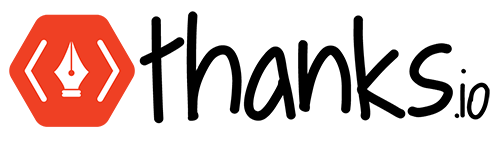Quick Start
Features
Get the most out of thanks.io by leveraging incredible marketing tools.
Concierge Services
Chat with us about your direct mail project.
Account Settings
Set your defaults and preferences
Thanks.io For Real Estate Pros
What countries are not available for "international" mailing?
How Do I Add Spouse/Second Name/Business Name To The Postage?
Expiro-Matic FSBO & Expired Automated Real Estate Campaigns
"Or Current Resident" Addressee/Recipient Setting
thanks.io Affiliate Program
Why don't you offer EDDM? It's cheaper!
Is the handwriting real?
Can I edit an order?
Does thanks.io work in Canada?
What is the delivery time estimate?
Do prices include postage?
How do I cancel my account?
What is the card stock/weight?
Do you use recycled paper?
The colors are wrong on my mailer!
Contact Us